Form Field
Form Field which you can fill automatically through excel template
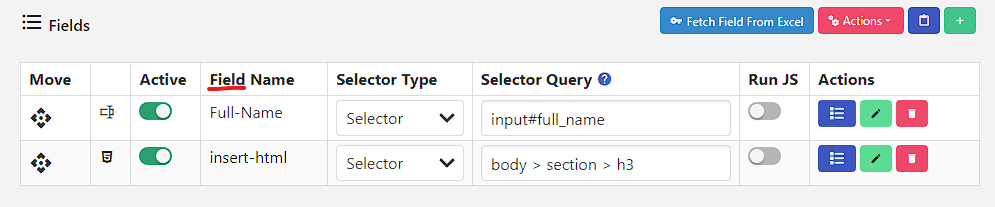
Insert Field
After filling the form of the site, you have to insert the field of the form, this field is automatic fill. After entering the field name or field type, you can insert the field.
| Field Options (Important) | Required |
|---|---|
| Field Name | Yes |
| Field Type | Yes |
| Field Selector Type | Yes |
| Field Selector Query | Yes |
| Active/Deactivate | Yes |
Field Options
Field Name
Field name is important. Whatever name you give to the field, the same name will be seen in your Excel Sheet when you download the Excel template of that site. Keep in mind that all field names in a site must be unique so that while filling data in Excel we must know which field we are filling.
Field Type
The type of field of the form is defined in it. First you should know what is the type of field.
Field Selector Type
To fill data in the field, field selector query has to be given which is of many types, hence first the type of field selector query is defined.
- Selector
- Id
- XPath
Field Selector Query
Selector Query is given to fill data in the field. This is the unique address of the field.
TIP
You can use JS Path directly in the field selector query. Starting with $..
$.document.querySelector("#container");
$.document.querySelector("#container").parentNode;
$.document.querySelector("#container").shadowRoot.querySelector("#full_name");If the page has multiple elements with the same selector, how do I select a random one?
input:nth-child({{random.integer[1][3]}}){{random.integer[1][3]}}
This variable is used to generate a random integer between 1 and 3. It's particularly useful for selecting a random element from a group of elements with the same selector, ensuring your data is filled in a random element within that group.
How to generate field selector query?
How to copy field selector query?
To copy the Field Selector Query, after installing the extension, you can copy the Field Selector Query by right clicking on the field from the option given in the picture below.
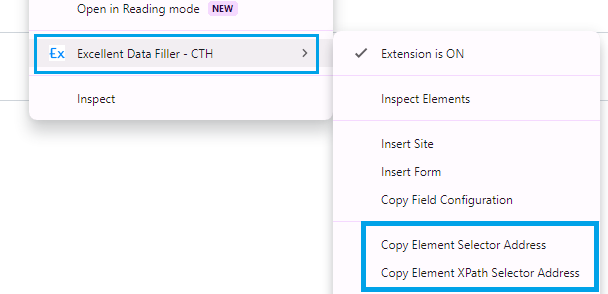
Active/Deactivate
It is used to activate and deactivate the field. If the field is deactivated then the column of that field is not created in the excel sheet.