Form Error Response
Through this option, you can match the error response (returned from server), when entry is not submitted, When It matches with given error response, entry will be marked as Entry Saved and You can also set the action.
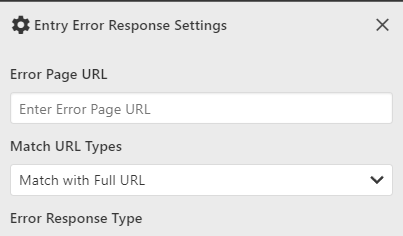
Options
| Option | Description |
|---|---|
| Error Page URL | The URL of the page on which the entry error message appears. |
| Match URL Types | What is the type of Error Page URL given above is given in this. |
| Error Response Type | The type of error message appears on the page is given in this option. |
| Enter Error Message | The error message that comes after the entry is saved is given. |
| Delay Time Before Run Action | Time delay before the action is executed. |
| Action | If the given Error Response Type matches, then this action is executed. |
Additional Options
| Option | Description |
|---|---|
| If excel data is not found then don't execute the action | Even if there is no data in Excel, the action is still executing, then you can turn it off with this option. |
| If last excel entry completed then don't execute the action | If the last entry of excel has been saved and you do not want the action not to be executed after the last entry, then you can do it by turning on this option. |
| If there is no Excel data, update only scraper data in Excel | If you are scraping data from the site and you are not using Excel template in the extension, then the data being scraped from that option will be saved in the extension. |
| Can error message be anything in this element | If the error message of the entry is always changing then using this option matches any type of message in the given element. |
Error Page URL
Fill in the URL of the page on which you want to match the error response.
Match URL Types
How you want to match with Error Page URL
Error Response Type
It is about, How server returns Error Response to User.
- Matching Message In Page
- Matching Message In Browser Alert
- Matching Message In Page Element Value
- Checking Element Exists In Page
- Matching Error Page URL
Matching Message In Page
If the error message is visible in the page after the entry is saved, then you can choose that option. Message can be like this. The text of this message is given in the Enter Error Message option.

You can also give the address of the element of error message. By default error message is searched in the entire page. If you want the Error Message to be searched only in the element given by you, then you can give the Selector Query of that message in the Message Selector Query Field.
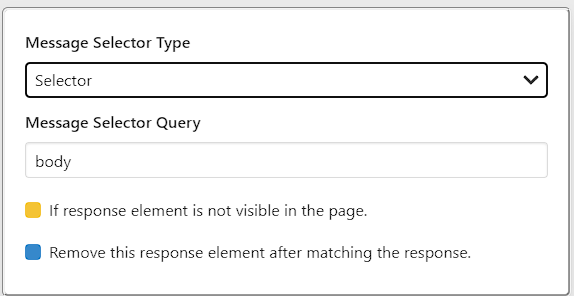
Matching Message In Alert Message
If the response of the entry comes in the form of javascript dialog (Browser Alert), you can hide the dialog from extension settings and fetch the response to match against given Enter Error Message.
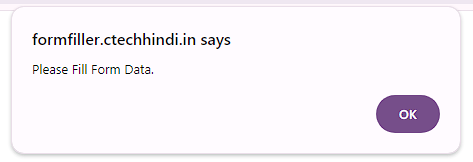
Matching Message In Page Element Value
If the Error Message appears in the page itself but in the Form Field (InputBox), then you can use it. The message has to be given in Enter Error Message and the selector query of that field is given in the option given below.
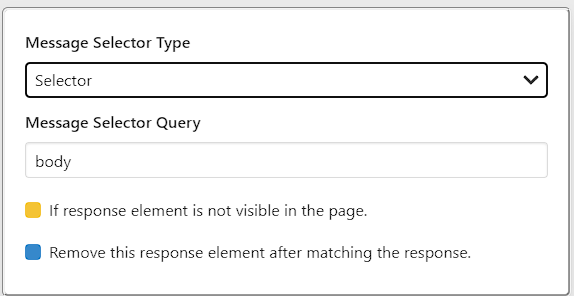
Checking Element Exists In Page
If you want to check only the element in the page then you can use this option. But keep in mind that element should not already be present in the page and should come only after the entry is saved. Selector query of that element is given in the option given below.
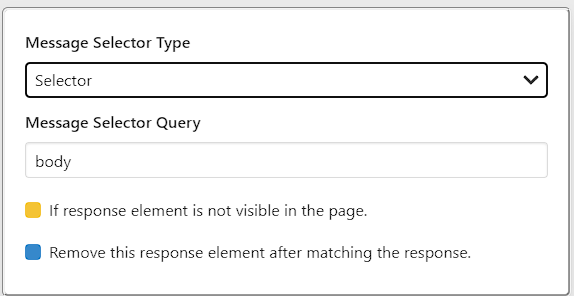
Matching Error Page URL
If you only want to check that the Error Page URL given by you matches only this, then you can use this option. But keep in mind that both the entry page URL and the error page URL should be different.
Enter Error Message
If Server returns something back to user after form is successfully submitted, Then you can use it along with Error Response Type to check If form is really saved.
Here you can have multiple messages. If any of the given messages is matched, then the extension will mark the current entry as saved and after that, it will execute the Action given by you.
Example:

Will the error message be checked across the page?
Yes. By Default error messages are checked across the page. With Message Selector Query Option, you can give selector query of any element of the page, and error messages will only be checked in that selector query scope.
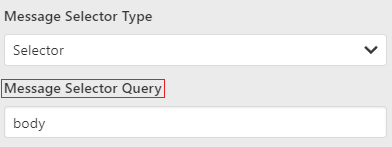
Will the entry be filled, if the error message is already present in the page?
If any error message is present in the page before submitting the form, then the extension will have a match against the given error messages before the entry and the entry will not be filled.
How to fill dynamic error message?
If server response is dynamic or changes every time or It has some data from any column from excel, then you can use variable like this.
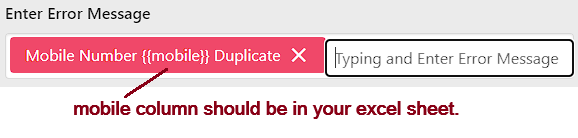
Apart from this, if you only give "OTP number send to this mobile" in the error message, it will also work.
Entry Action Type
You can set whether to stop the entry after the Error Response Type matches or whether to save the error message in the entry.
- Stop Entry
- Save Error in the Entry Data
Delay Time Before Run Action
Time delay before the action is executed. Set time in the Milliseconds.
1 seconds = 1000 millisecondsAction
If the given Error Response Type matches, then this action is executed.
- Redirect to Page
- Re-Execute Form
- Click on Button
- Page Reload
- Execute Segment